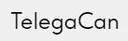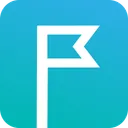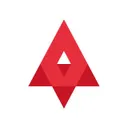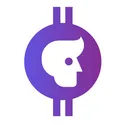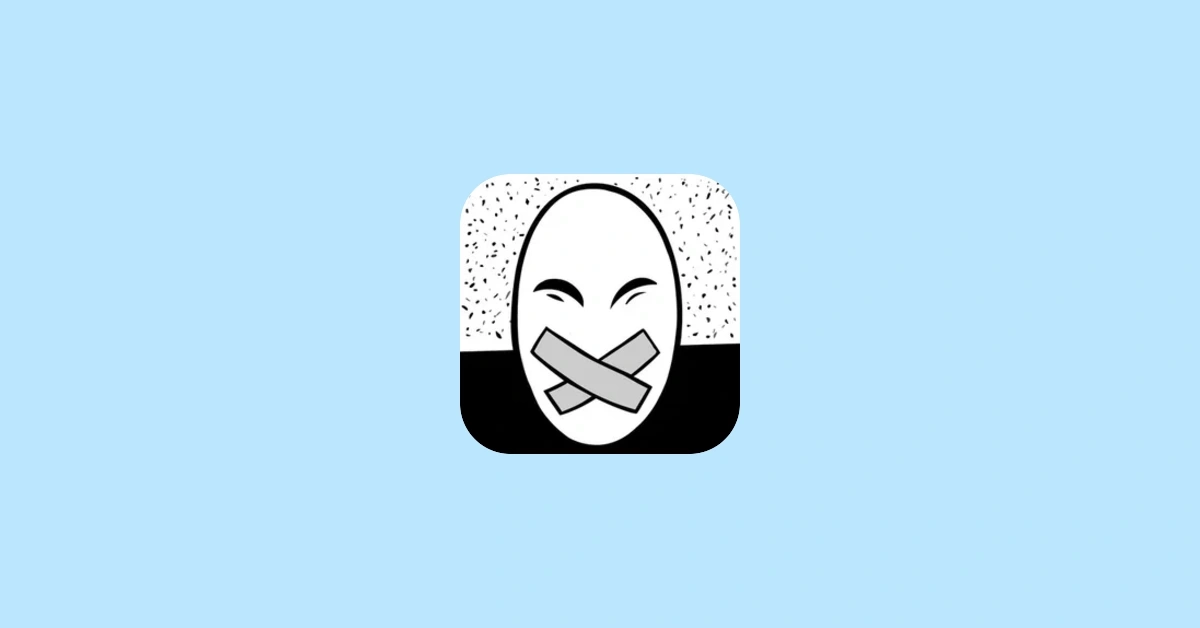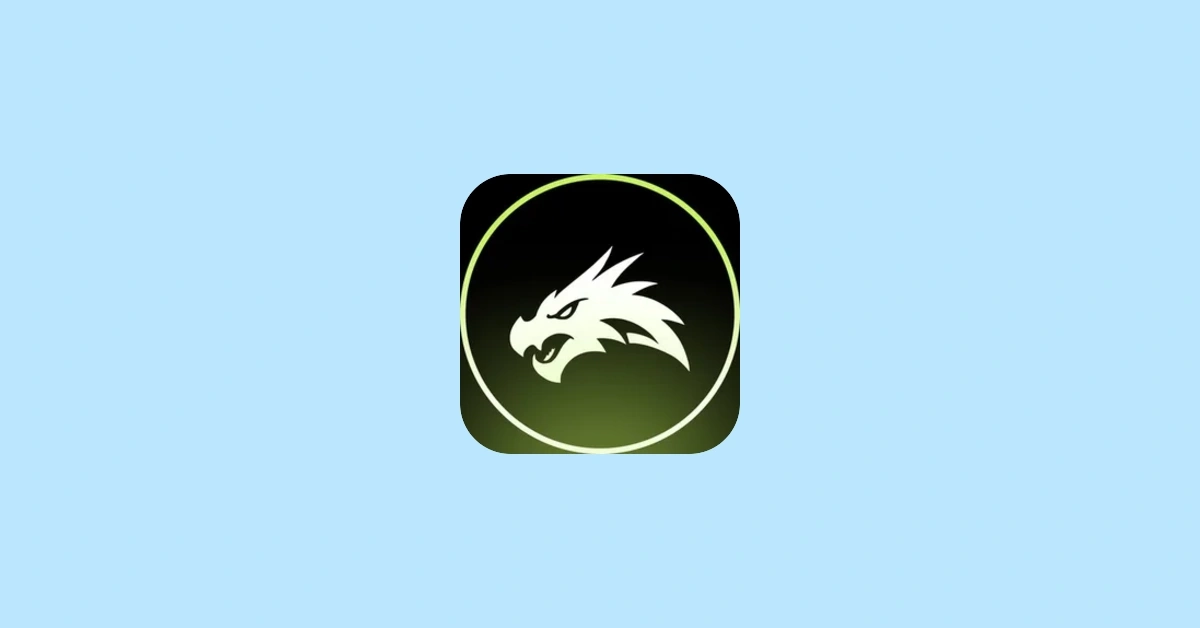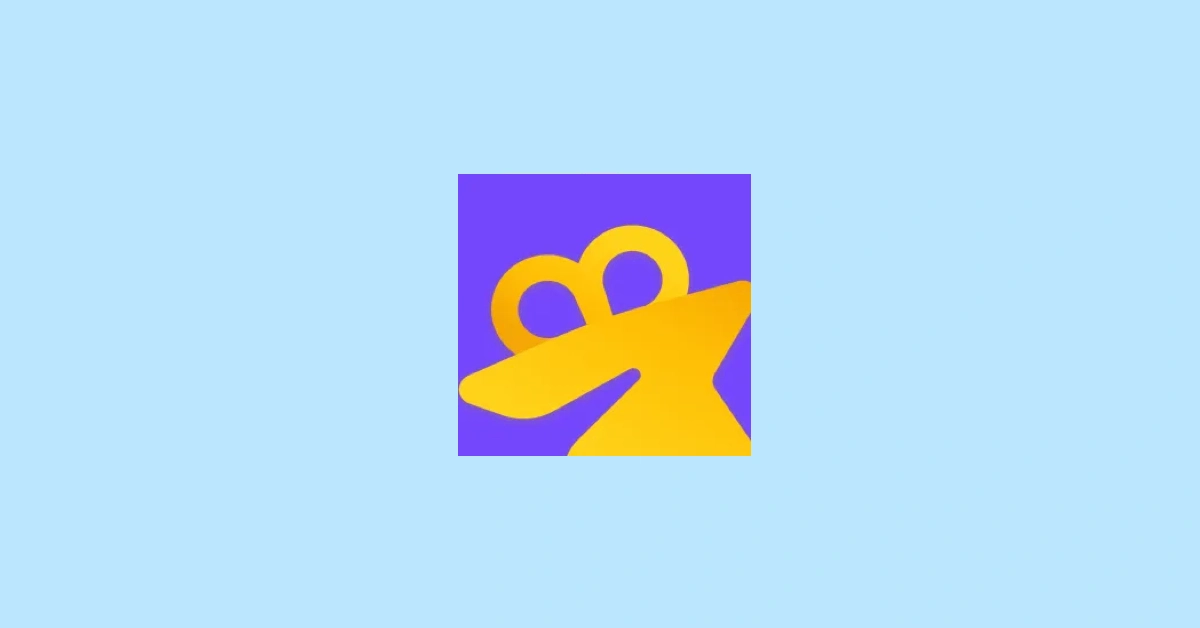Checklist for Mini App Environment Setup
Setting up a Mini App development environment? Here’s what you need to know:
-
Tools to Install:
-
Node.js (Runtime)
-
npm/Yarn (Package Manager)
-
TypeScript/Babel (Compiler)
-
Git (Version Control)
-
Telegram API & TON SDKs
-
-
VS Code Extensions:
-
TON Solidity
-
Telegram API Types
-
ESLint & Prettier
-
-
Environment Management:
-
Use
.envfiles for development, staging, and production. -
Exclude sensitive files in
.gitignore.
-
-
Testing Setups:
-
Local Development: Mock data and lightweight containers.
-
Staging: Mirrors production settings.
-
QA: Full integration tests with detailed logging.
-
-
Pre-launch Checks:
-
Test functionality in production mode.
-
Deploy and verify smart contracts.
-
Run security scans (e.g., OWASP ZAP).
-
-
Market Analysis Tools:
- Use FindMini.app for real-time metrics, competitor insights, and trend tracking.
Pro Tip: Regularly update your setup and leverage analytics to refine your app’s performance and strategy.
Easy Steps To Create Your Own Telegram Mini App Client …
Setup Requirements
To get started, you’ll need to have the following tools installed:
-
Runtime: Node.js
-
Package Manager: npm or Yarn
-
Compiler/Interpreter: TypeScript or Babel
-
Version Control: Git
-
APIs and SDKs: Telegram API and TON smart contract SDKs
After installing these, make sure your hardware and operating system meet the necessary specifications.
Development Tools Setup
Once you’ve taken care of the hardware and software requirements, it’s time to set up your essential development tools.
Code Editor Setup
Start by installing these VS Code extensions:
-
TON Solidity: Adds syntax highlighting and support for compiling Solidity contracts.
-
Telegram API Types: Provides autocompletion for Telegram API methods.
-
ESLint & Prettier: Helps maintain consistent code formatting.
-
GitLens: Improves visibility into version control changes.
Then, update your settings.json file with the following configuration:
{
"editor.formatOnSave": true,
"editor.defaultFormatter": "esbenp.prettier-vscode",
"solidity.compileUsingRemoteVersion": "latest"
}TON and Telegram API Setup
To configure TON and Telegram APIs, follow these steps:
-
TON SDK: Install it using
npm install @ton/ton. Then, set theTON_ENDPOINTvariable in your.envfile and implement the necessary contract handlers. -
Telegram Bot API: Create a bot using @BotFather, secure the API token, and initialize the bot client for your project.
Config Management
For environment-specific settings, use .env files like .env.development, .env.staging, and .env.production. Store sensitive information securely in a key manager. Ensure your .gitignore file excludes the following:
-
.env* -
node_modules/ -
dist/ -
*.log
With these steps complete, you can move on to setting up isolated test environments to validate your configurations.
sbb-itb-45e5415
Test Environment Setup
Setting up a proper test environment helps catch integration issues before they reach production.
Types of Test Environments
-
Local Development: A personal workspace for quick testing and debugging.
-
Use
.env.localfor configuration with mock data. -
Run lightweight containers for dependencies like databases or APIs.
-
-
Staging Environment: A testing space that closely resembles production.
-
Configure using
.env.stagingto match production settings. -
Use sanitized snapshots of production data for testing.
-
-
QA Environment: A dedicated setup for thorough testing.
-
Run a full suite of integration tests.
-
Enable detailed monitoring and logging for better issue tracking.
-
Debugging Tools
-
VS Code Debugger
-
Install the “JavaScript Debugger” extension.
-
Set up launch configurations for both Node.js and browser debugging.
-
-
Network Inspector
-
Use Chrome DevTools to monitor API calls.
-
Configure Charles Proxy for inspecting HTTPS traffic.
-
-
Loggers
Keeping Environments Separate
-
Configuration Management
-
Use distinct
.envfiles for each environment. -
Assign unique API keys and endpoints for better isolation.
-
-
Containerized Environments
-
Leverage Docker Compose to maintain consistency across environments.
-
Define isolated service networks to avoid conflicts.
-
-
Database Setup
-
Create separate databases for each environment.
-
Use data seeding scripts to populate test data.
-
Ensure each environment has its own connection string.
-
Once your test environments are ready, you can move on to pre-launch verification steps.
Pre-launch Checks
Before deployment, ensure everything is set by completing these essential steps.
Functionality Verification
- Build your application in production mode and execute unit tests to confirm that key features work as expected in your staging or QA environment.
Contract Deployment
-
Deploy your smart contracts to the production network.
-
Double-check the contract addresses and ensure the migration process is complete.
-
Use a block explorer to verify the deployed contracts.
Afterward, focus on confirming your system’s security.
Security Checks
-
Check that authentication and authorization processes are functioning correctly.
-
Ensure data is encrypted both at rest and during transmission.
-
Perform an automated vulnerability scan using tools like OWASP ZAP.
Market Analysis Tools
Set up TMA analytics to keep an eye on performance metrics and market trends.
Performance Tracking
-
Measure user growth over 1-day, 7-day, and 30-day periods to understand adoption rates.
-
Keep an eye on follower counts to assess audience size.
-
Review top-grossing rankings to evaluate revenue performance.
Competitive Intelligence & Research Setup
-
Compare user base, follower counts, and growth patterns over 1-day, 7-day, and 30-day intervals.
-
Sort apps by category to identify top-grossing, most popular, and fastest-growing competitors.
Use this data to populate dashboards and generate detailed reports.
Data Integration
Once benchmarks are established, connect your mini app to FindMini.app for:
-
Real-time updates on user growth and follower metrics.
-
Monthly market reports.
-
Competitor ranking insights.
-
Identifying new opportunities through trend analysis [1].
Conclusion
Developers need to focus on creating strong, scalable pipelines that address hardware and OS requirements, necessary software, testing setups, pre-launch steps, and market research. This kind of preparation lays the groundwork for successful Mini App development and deployment, as seen in the expanding ecosystem of apps.
Key practices to keep in mind:
-
Regularly review and update environments to stay aligned with platform changes and market demands. Treat your checklist as an evolving resource.
-
Use tools like FindMini.app’s analytics and market data to track performance metrics, refine development processes, and understand user behavior better.